Firewall Settings
Typically a
company's IT
department
deals with
setting up
and/or
configuring
a
company-wide
Firewall.
However,
when at
home, you
may have
installed a
Firewall or
are using
the Windows
XP SP2
built-it
firewall.
In these
cases, you
may need to
configure
your
Firewall for
Maintenance
Connection
to work
properly.
Maintenance
Connection
is an
application
that is
"firewall
friendly"
meaning it
runs over
Port 80
and/or 443 and
does not use
any ActiveX
or Java
Applets.
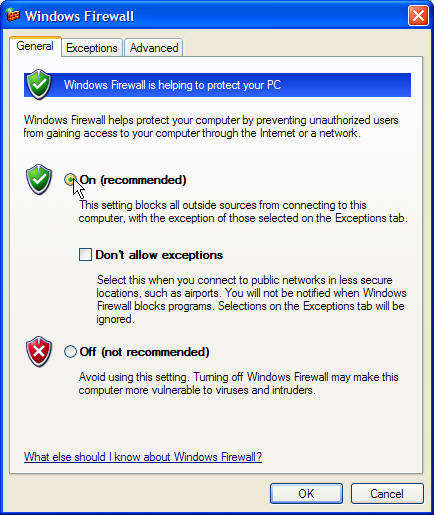
Please
select your
firewall
below:
Norton
Firewall
-
Open
NIS,
NPF,
or
NIS
Pro
on
the
gateway
computer.
-
Open
the
Trusted
Zone
list
of
computers:
-
For
NIS
or
NPF
2004,
double-click
Personal
Firewall,
then
click
the
Networking
tab.
-
For
NIS
or
NPF
2003,
double-click
Personal
Firewall,
then
click
the
Home
Networking
tab.
-
For
NIS
or
NPF
2002
and
2001,
click
Personal
Firewall,
then
click
Internet
Zone
Control.
-
Click
the
Trusted
tab,
then
click
Add.
- In
NIS
or
NPF
2004,
the
Networking
dialog
box
appears.
- In
NIS
or
NPF
2003,
2002,
or
2001,
the
Specify
Computers
dialog
box
appears.
-
Add
the
following
Maintenance
Connection
IP
address:
65.74.137.61
 McAfee
Security
-
Personal
Firewall McAfee
Security
-
Personal
Firewall
-
Trusting
an
Address:
-
Right-click
on
the
McAfee
icon,
point
to
Personal
Firewall,
then
click
Inbound
Events.
-
Right-click
on
any
event
that
shows
65.74.137.61,
then
click
Trust
the
Source
IP
Address.
-
Verify
that
the
IP
address
displayed
in
the
Trust
This
Address
confirmation
message
is
correct
and
click
OK.
-
Manually
adding
an
Address:
-
Click
on
the
Utilities
tab
-
Click
on
the
Trusted
&
Banned
IPs
icon,
then
click
the
Trusted
IP
Addresses
tab.
-
From
here
you
should
be
able
to
add
an
IP
address
manually.
 ZoneAlarm ZoneAlarm
-
Make
sure
that
the
Maintenance
Connection
IP
Address
65.74.137.61
has
been
added
to
the
Trusted
zone.
To
find
out
how
to
do
this:
-
Open
ZoneAlarm
Plus
or
ZoneAlarm
Pro,
then
press
F1.
-
From
the
search
tab,
type
"subnet"
(no
quotes).
-
Double-click
on
"Adding
to
the
Trusted
Zone."
|
|
If you have any
further questions, do not hesitate
to contact our technical support
staff at 1-888-567-3434 ext 2. or
simply send an email to |