Regional Settings
Adjusting your regional settings
-
Advanced
settings for Internet Explorer
(Windows XP Only)
- Click
Start, then click
Setting, then click
Control Panel.
- If
you are in Classic View,
click Regional & Language
Options, if you are in
Category View, click the
Date, Time, Language and
Regional Options link,
and then the Regional &
Language Options link at
the bottom.
- Click
the Language tab.
- Click
the Details button.
- If
there is a Speech
Recognition in the
Install Services list,
select this by clicking on
it with your mouse, and
then click the Remove
button.
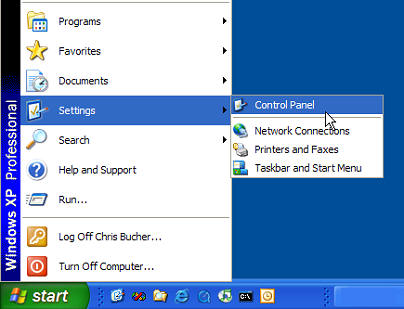
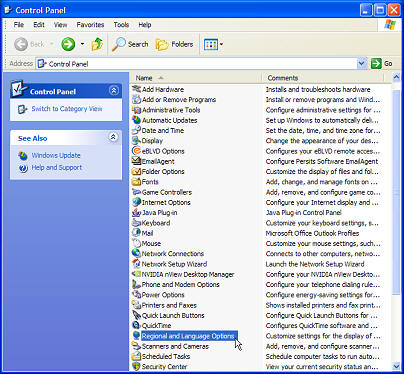
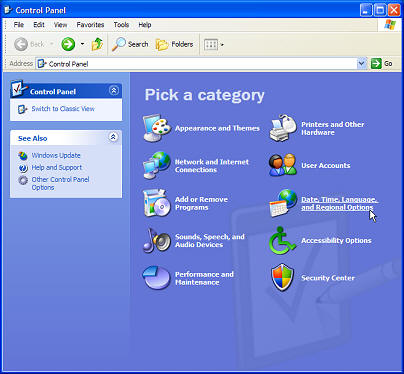
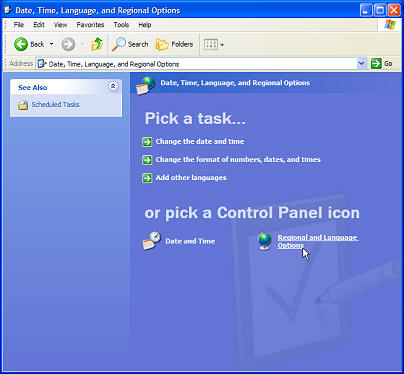
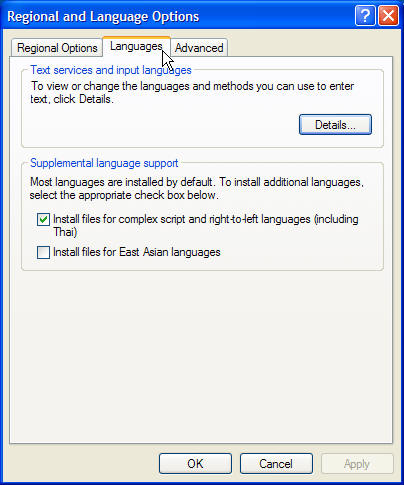
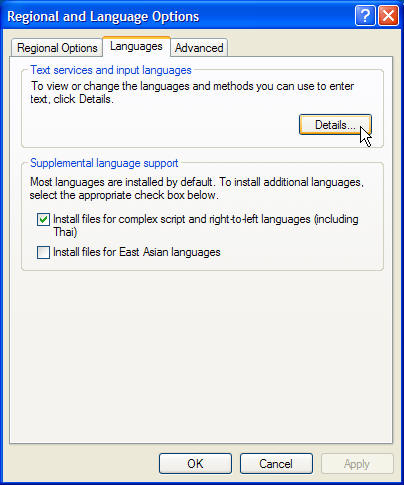
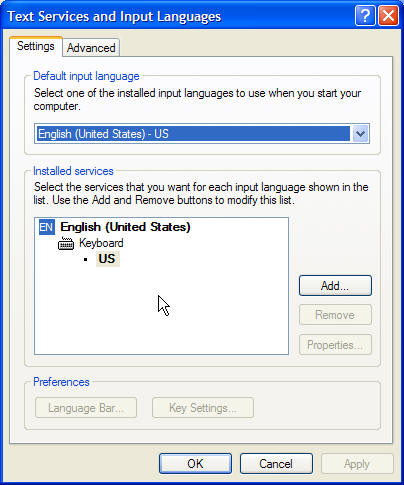
If you have any
further questions, do not hesitate
to contact our technical support
staff at 1-888-567-3434 ext 2. or
simply send an email to |